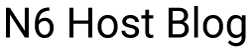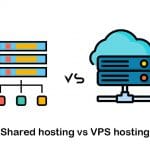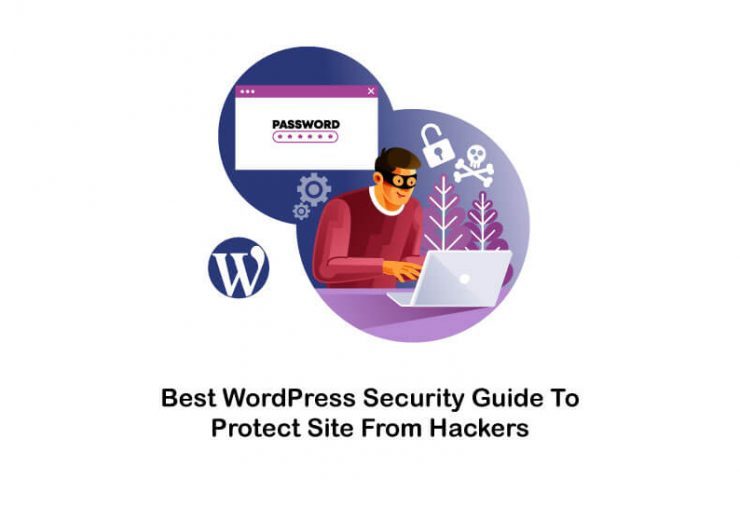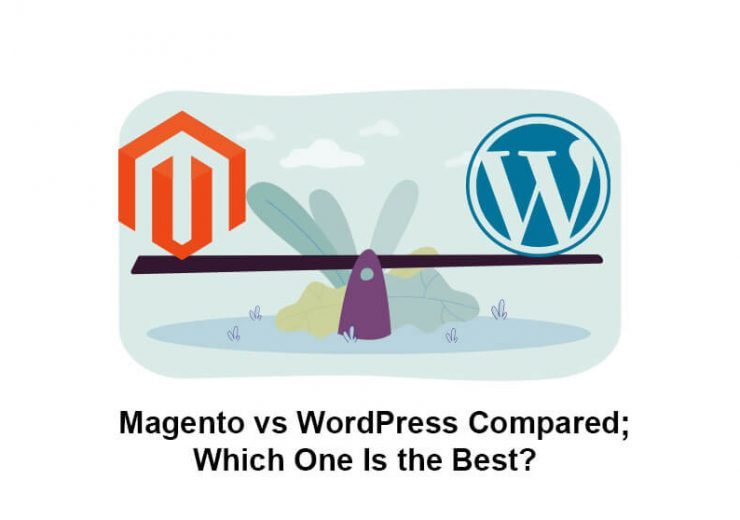Move WordPress Site to New Host (Step by Step Guide)
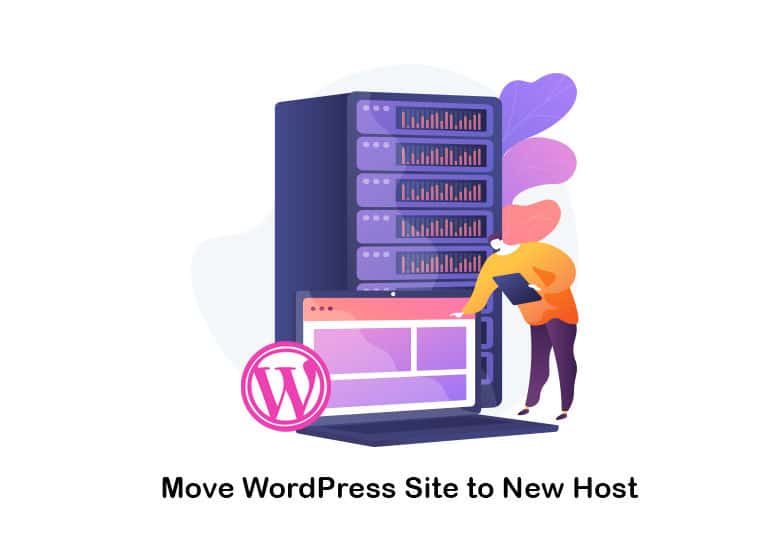
Steps To Do Before Moving WordPress Site to New Host
You will need to take inventory of all content that you have. It would help make sure that all files are transferred to the new host accordingly. It would help if you also took notes of the current themes. This is where you should go through the theme files and all other specific additions to the code.
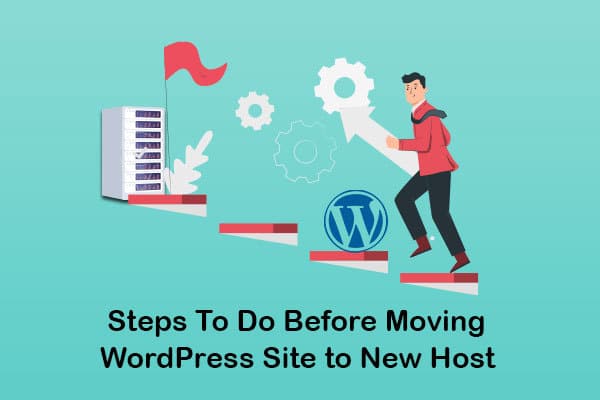
Are you willing to know what is WordPress and how does it work ? check this post out!
How to Migrate WordPress Site to New Host
1. Back Up Your Website Files
2. Export the Database
The next step you should follow to move WordPress site to new host is to export the database. The database is one of the most critical aspects of the WordPress website. That’s because it contains the data of all your posts and pages. You will access your database via phpMyAdmin, available through the hosting control panel.
You will need to select the same database of your WordPress website from the left-hand panel and then click on the Export button that you can see on the menu bar. Ensure that the export format is in SQL before proceeding with the export. Once you click on the “Go” button, you can get the database export downloaded in the form of a .sql file. You will need to keep it in the same website folder to proceed with the migration.
3. Creating MySQL Database on New Host and Import Your WordPress Database
4. Import Your WordPress Site to the New Host
Now you are done with the database configuration, you may proceed to migrate the WordPress site to a new host. This is where you can start uploading the files to the website. It would help if you connected to the new web host via an FTP tool and then located the folder where you will upload the WordPress file. You will usually need to upload files into the “public_html” folder. Make sure that you are also uploading the updated wp-config.php file.
This file upload process might take some time, and it varies based on the total amount of files you have. Ensure that you don’t delete the files from the local computer until you finish the file upload process.
5. Update DNS
If you are interested in difference between blog and website , don’t miss this post!
6. Check This List After Transferring the WordPress Site to New Host
You can now delete the archive files and the installer that you used. We don’t encourage you to keep them as they can lead you to security issues. You will also need to keep a local backup of the file, which you can use if there is a need to reverse the migration. You also cancel the old hosting account to avoid getting charged.