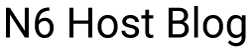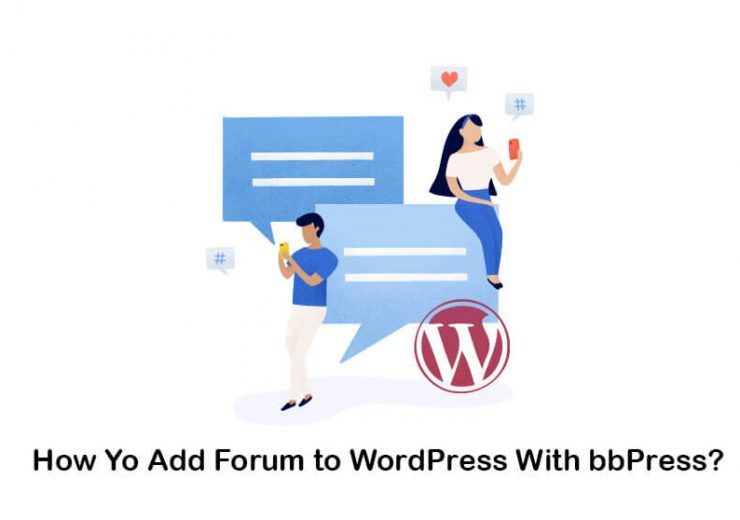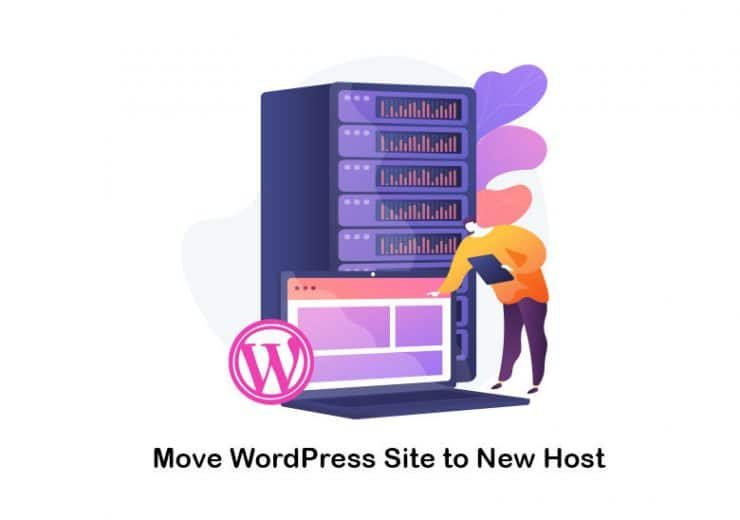How To Set Up Woocommerce in 6 Steps
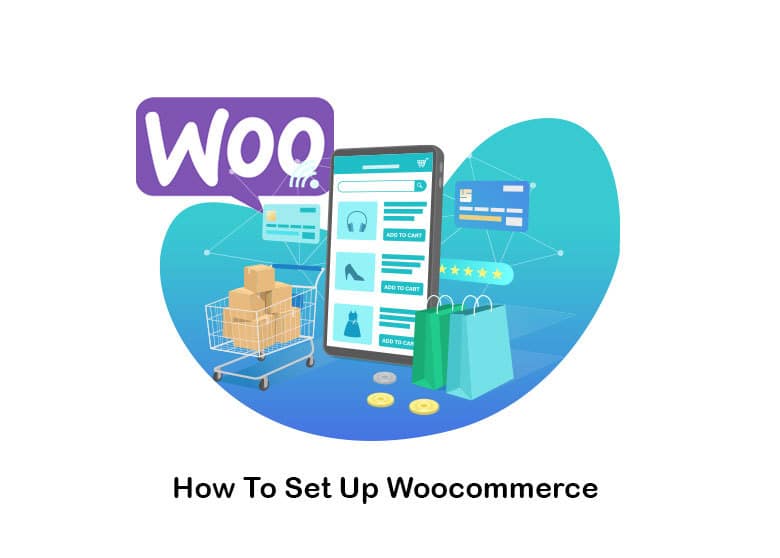
WooCommerce is used by around 7% of online stores. As the demand for online stores is rising, WooCommerce is the first choice of WordPress developer among all other applications available out there. If you plan to start your online eCommerce store, WooCommerce has everything that needs to run a full-fledged online business.
How to Set Up WooCommerce?
The guide will help set up woocommerce on the WordPress platform and get your website ready to serve the customers in five minutes. Carefully follow the “how to set up woocommerce?” instruction to avoid any mistakes during the installation.
1- Install WooCommerce Plugin
The first thing you need to do is install the WooCommerce plugin to a WordPress site. It is advisable to start with a clean WordPress installation. If you have any prior plugins or themes installed, remove them and clear all the junk files to avoid conflicts during installation.
Go to Dashboard > Plugins > Select Add New > Search “WooCommerce” and click install.
The installation will begin and take a few minutes to complete. Once the building is over, click activates to start using the plugin. The application will create the quick navigation tab on the left-hand side menu. You can access the setting through the navigation tab as well.
If you are interested in blogs or weblogs are , don’t miss this post!
2- Go Through the Setup Wizard
As soon as you click the activate, the setup wizard will navigate you to default settings. It is a custom-made page for WooCommerce where users are asked to fill in the essential information and set the default setting for your WooCommerce platform.
Follow the instruction and answer each question with correct information. You will be asked to mention the store location, currency, address, type of products you wish to sell.
If you are interested in improving the WooCommerce security, don’t miss this post!
3- Choose a Payment Method
In the next window, choose the payment method. WooCommerce supports a wide range of payment gateways, including PayPal, Stripe, and even offline payments option is available.
A one-click setup will do the integration without entering the custom code. Choose your desired payment gateway and complete the form. You have the option to choose multiple payments gateway.
Allow your customer to make the payment using their choice of payment gateway. People sometimes prefer making the payment through the payment gateway they used earlier or trusting the brand. Offering a popular payment gateway to your customer will increase sales.
4- Configure Your Shipping Methods
Once you complete the payment gateway configuration, the next step is setting up the shipping methods. Physical goods require shipping. Also, some stores operate in the local region only.
You can choose the shipping methods and integrate the information to automate the process according to the business type. WooCommerce would ask you to set the “Zones” of product shipping. Also, mention the rates you want to apply to the shipping cost.
Paypal is a widely accepted payment gateway in the world. You can set up your business account on PayPal and link your account to an online eCommerce website to start receiving payment.
If you have a local payment gateway that you believe your customers are happy to pay and feel secure, you can easily integrate a third-party payment gateway. Read the manual if you need help configuring a payment gateway that is not part of the default list in WooCommerce.
If you want to know about the difference between WooCommerce vs Shopify, this post can help you!
5- Go Through Optional Add-ons
Add-ons are known as functionality boosters. After you complete the basic installation, the next page will show you various add-ons.
Each add-on consists of unique features. It will enhance the functionality of your eCommerce website. Also, help you to serve the customer efficiently. Add-ons are optional, so it will be the personal preference of users to select particular add-ons for the store.
If you are interested in ecommerce seo tools , don’t miss this post!
6- Check the Core Pages
In the final step, check all the elements and features enabled in the WooCommerce platform to ensure everything is set up according to the need of the online store. Verify the pages, product pages, essential components, payment gateway details, typo mistakes, if any, while filling the information.
Making mistakes while filling the form could lead to errors in the application; thus, it is advisable to verify every bit of information before making your eCommerce store live for your customer.
If everything looks good, you are ready to publish your products. Many necessary pages are generated automatically during the installation, such as the privacy page, shopping cart, checkout page, shop terms and conditions, contact page, so you do not have to make them separately.
Visit these pages from the front page of your website and confirm that these pages are working as expected. These are vital pages for keeping your website fully functional.
In the majority of the cases, you do not have to make any corrections to these pages; however, it is good practice to verify it manually to avoid a bad user experience. If you follow the guide on “how to set up woocommerce?” as discussed, your website will be ready to launch in a few minutes.
If you want to know about setting up an online store, this post can help you!
Conclusion
WooCommerce has simplified the eCommerce store setup. It has reduced the time it takes to make an online store and sell the product. Starts up, individual artists, small manufacturers, and large enterprises have an incredible tool to start their online business instantly.
WooCommerce plugin is a free open source platform powered by WordPress, making it a perfect solution for companies who do not have a big budget to launch their online store.
With the highly efficient features and value-added services, WooCommerce has become a top choice of website developers. You will never find such flexibility in any eCommerce software on the web. Several eCommerce websites are powered by the WooCommerce platforms, which are serving millions of users all around the globe.
Moreover, WooCommerce is backed by a big community of programmers actively participating in the online forums and discussion boards to support the developers. Every problem you encounter during the WooCommerce website development is already discussed extensively on the forums. So you have the backing of a sizeable WooCommerce community of experts that are ready to help you. I hope this guide will help you set up a woocommerce shop in WordPress.