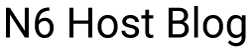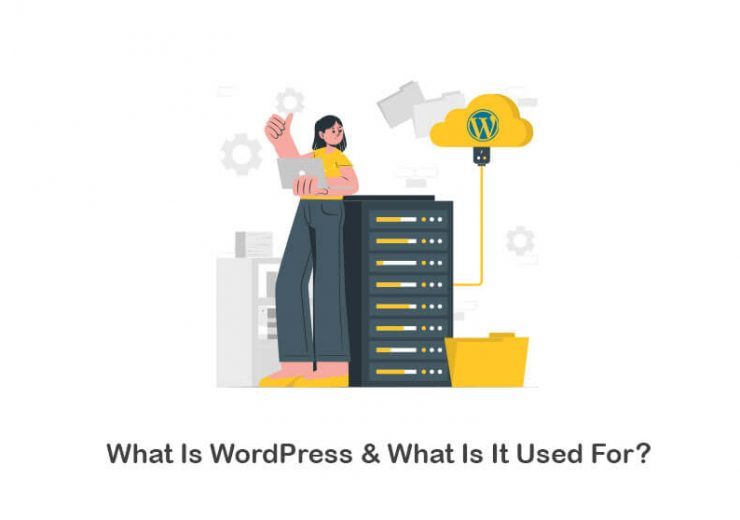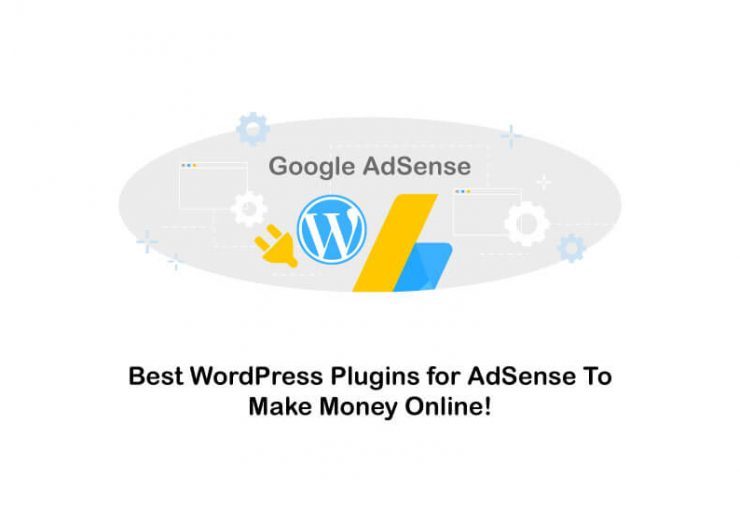How to Update PHP Version in WordPress Site Easily? (2 Methods)
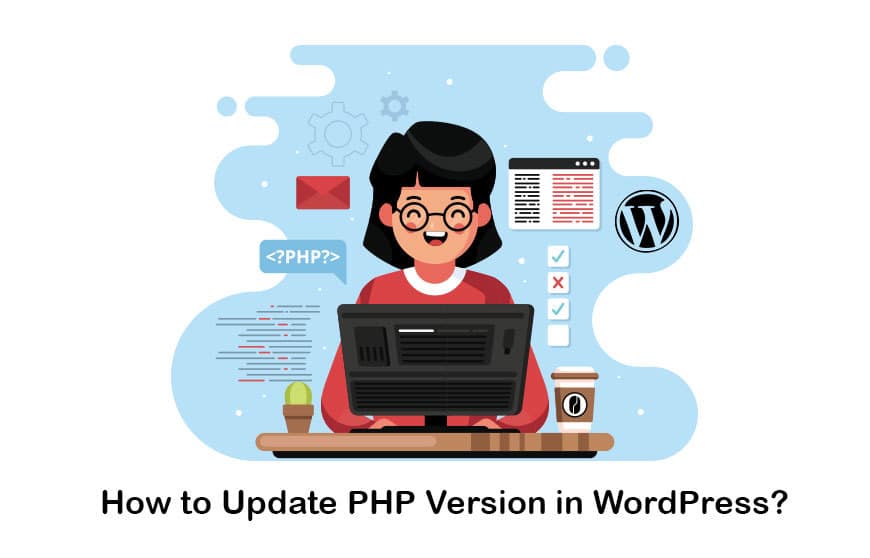
This is for all the website building maniacs and WordPress lovers, solely to uncover the myth of how to update PHP in WordPress, and before knowing how we should also know the why behind it. But before diving deep, let’s explain the terms to the newbie. PHP is a hypertext processor; it is a widely used computer language that is supposed to be the best for web development and create super exciting web pages. And WordPress, of course, is a content management system, which is itself written in PHP and is useful for creating interactive websites, blogs, and apps as well.
Now WordPress comes with different versions for PHP; almost every two years from the official server of PHP, a new version arrives, and along with it is required to update the PHP version for your WordPress sites. So how to upgrade the PHP version in WordPress exactly? There are many methods present, but you will get the best for yourself here. So now, to clear the query of why we need to update the WordPress PHP, it is simple, it is just because of two sole reasons: security and another is the speed of the WordPress websites. If you do not have the recent versions of PHP, then your website might have a security leakage and may run slow, giving the visitors a hard time viewing your content. And loading time, as well as security measures, is one of those critical factors which any web browsers decide where to place your content on the search page! That is why it is so important to have an idea of how to do it.
Suggest you read our article about web hosting vs wordpress hosting
What Is PHP on a WordPress Site?
PHP is one of the popular programming languages for building a dynamic website. Programming codes are hidden behind the design. It performs as the neuron system of the website providing essential functions to the site. With PHP, many other programming languages have evolved recently.
The primary language in WordPress is PHP, which offers dynamic functions for the site. Other programming languages are used in the site’s construction that provides structure to the site, which includes the following.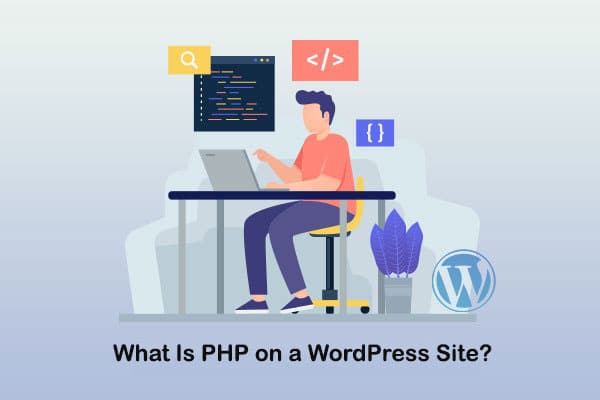
HTML and CSS
Html and CSS are known as declarative languages executed in web browsers. A combination of both HTML and CSS works on the aesthetic and overall appearance of the site. It includes website layout, colors, text, images, and any other multimedia integration on site.
JavaScript and PHP
These are programming languages run on web servers. It is used to run dynamic functions of a site such as a click function, moving elements, dynamically changing page layout, animated buttons, navigation menus, etc.
WordPress is fully developing using PHP language. Everything you find on WordPress, including core functions, themes, plugins, and CMS, is programmed using PHP language. PHP is the engine of the WordPress content management system powering the entire system.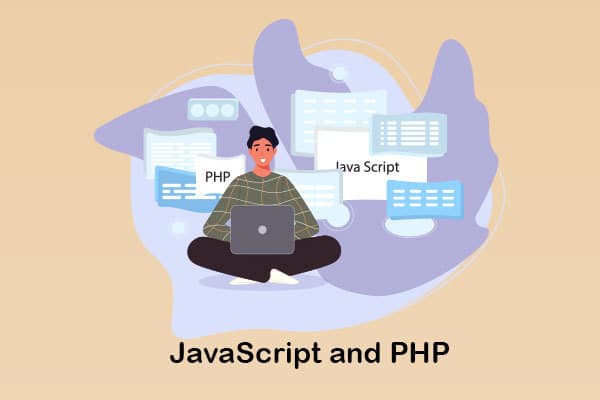
If you are willing to know a better alternative to wordpress , don’t miss this article!
Pre-Requirements Before Updating the PHP
There is a few thing to do before knowing how to upgrade WordPress PHP version:1- Backing Up Of The Website
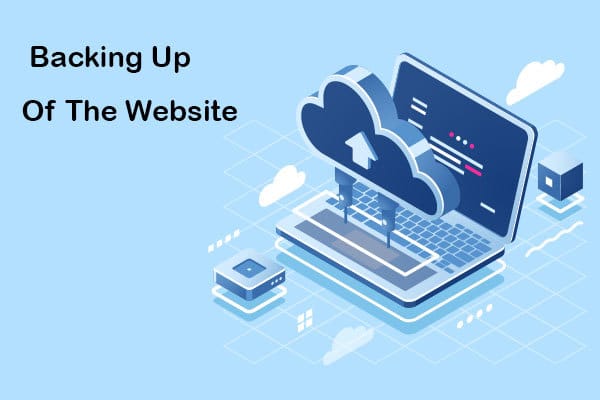
Top 2 reasons why you should take a backup before updating the latest version of PHP:
- Themes and plugins are coded by third-party developers or agencies who might have missed some essential functions of WordPress required during an upgrade. When you perform a WordPress upgrade, the core gets updated, but the relationship between themes and plugins is not matched with the latest version. As a result, the WordPress site will malfunction, and it will not be accessible to the users until the problem is resolved. These kinds of errors are generally considered as compatibility issues with themes and plugins.
- A minor issue can lead to various problems on site. Unforeseen events such as disconnection from the internet facility could make the script stop during an update. It will have a profound consequence on the overall site structure. You will lose control over your site, and now you have to go through long hours of error fixing process.
2- Check Your WordPress Site for Visible Errors
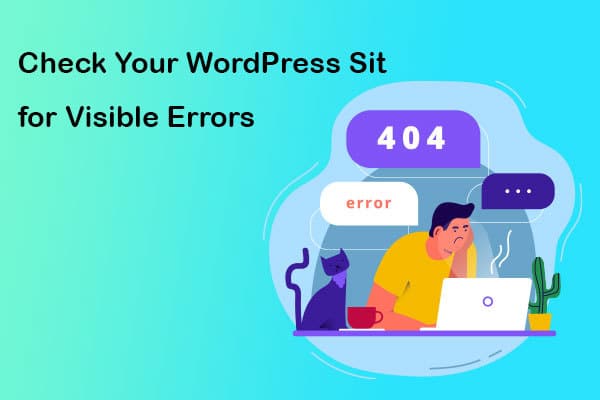
3- Revert To an Earlier PHP Version If Necessary
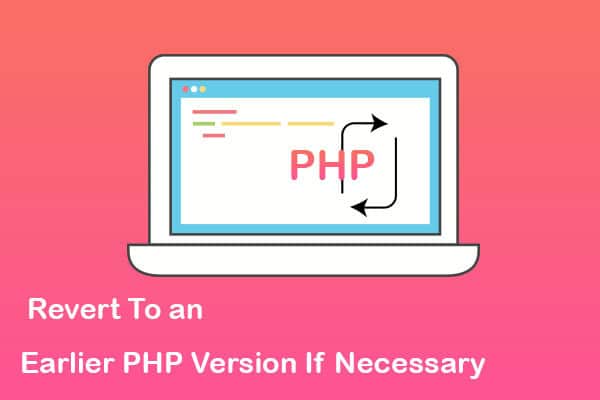
Follow this step to go back to an older version of the PHP:
Step 1: Log in to the cPanel section of your server.
Step 2: Visit the software section.
Step 3: Find “Select PHP Version” in the section. Click the tab and go to the setting.
Step 4: On the PHP setting page, you can select the required version and update the script.
Step 5: You are done with the PHP version changes. Go to the website again and see if the error disappears. Clean cache after update and refresh site to see latest changes implemented on site.
Now you know how to upgrade PHP version in WordPress safely and perform error checking.
4- Choose a Host That Stays Current with PHP Versions
Hosting providers are offering various kinds of services to the WordPress site. A new version of PHP is released after it is made available to the general public. Many hosts provide quick service than others.Hosting providers such as GoDaddy have come up with an entirely new WordPress hosting plan for users. Select a hosting service provider who is quick in upgrading the PHP version.
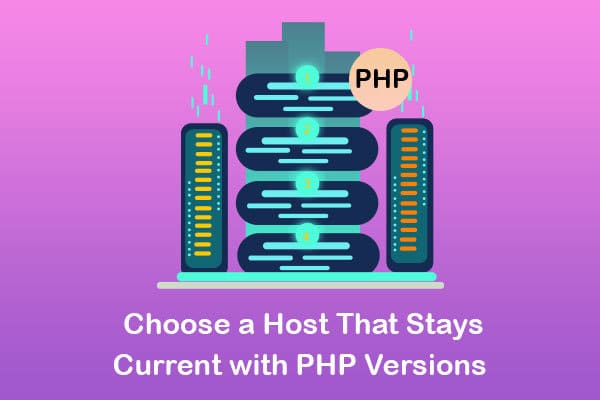
5- Update the Themes and Plugins
The themes and plugins for your website in WordPress are all written in PHP, so these might not function well after updating your WordPress PHP. So it is advised first to update these themes and plugins to their latest versions themselves, or else any issue might arise later. You can easily update the plugins by logging in to your WordPress dashboard and then clicking on updates, where you will be able to update all the themes and plugins used for your website.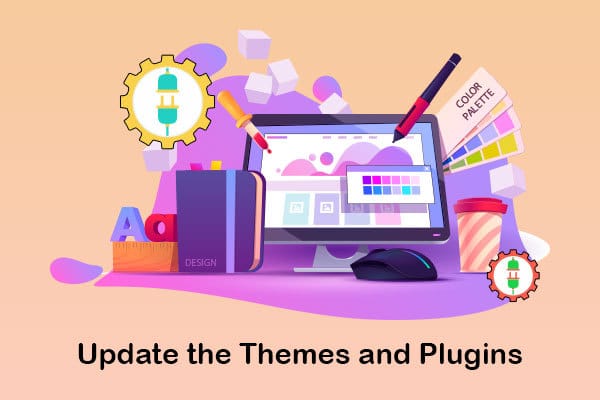
6- PHP Compatibility Checking
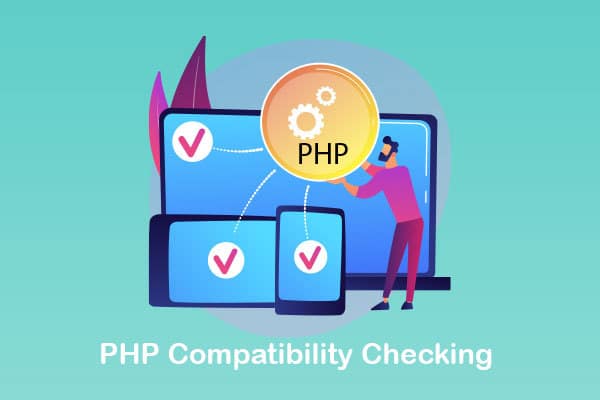
If you are interested to know what is php web hosting , this article can help you!
How to Update PHP Version on WordPress Website?
Now we have arrived at the stage of how to update WordPress PHP, well this can be done using three ways:
- Directly updating the PHP version from the cPanel of your hosting server
- Building a staging site
- Contacting your hosting provider

Method #1: cPanel
- Login to your cPanel or any other control panel which your hosting server provides
- Next, go to the search bar and type PHP version
- Then click on the “Select PHP version”
- Click on the drop-down button, scroll down to the bottom, and select the latest version available there.
- Then click on “set as current”.
This is easy and happens smoothly after you have done all your pre-requirements stated above. And if anyhow the latest PHP version is not present, then it might have happened that your website hosting provider is not yet offering the newest version to you.
Suggest you read our article about what is cpanel and why do i need it
Method #2: Building a Staging Site
- There are certain hosting providers which help you to build a staging website where you can test your new PHP version.
- In your hosting provider’s dashboard check in the “sites” section where you might get the option of “Staging environment” then you can select the create staging environment button.
- Then you update/modify the PHP version of your WordPress with your staging environment being selected.
- This will help in a way that all the themes and plugins of your live website will not be affected as the PHP version gets modified being in the staging environment. If anyhow any compatibility issue arises then you can easily deselect and select your older PHP version.
- Now test your website and all its pages carefully.
- If no issues are found then you can push the website to live again.
Method #3: Contacting Your Hosting Provider
- Any problems might arise while you perform any of the above-said tasks, and you might not be able to figure out the source of the problem. So it is always an option to contact your hosting provider.
- They will either do the update for you or they will surely instruct you how to do what.
Benefits WordPress PHP Update
1- Improves the Security of the Websites
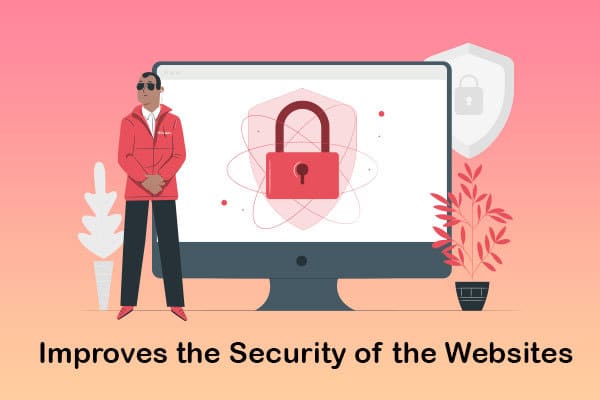
If you are willing to visit the wordpress security checklist , don’t miss this post!
2- Improves the SEO
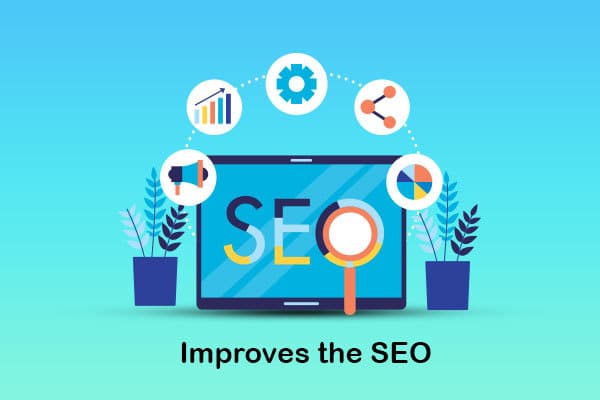
3- Increases the Loading Speed of the Websites
The responsive site reduces bounce rate and helps businesses to retain their customers. In today’s rapidly changing world, speed is vital for growth.
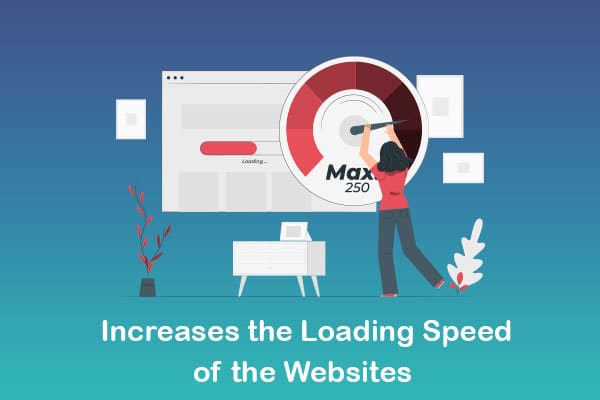
4- Compatibility
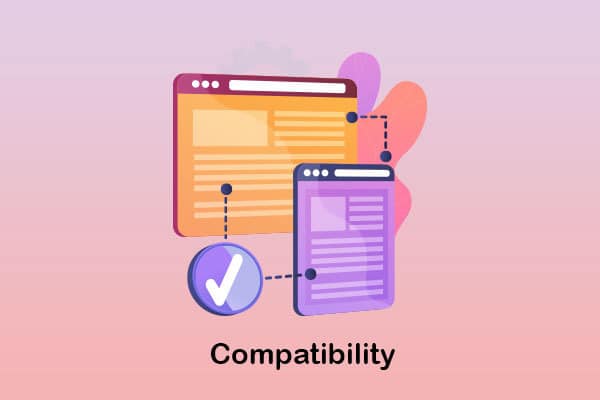
If you are interested to know the best adsense plugin for wordpress , this post can help you!
How To Check PHP Version In WordPress?
Before you decide to upgrade PHP on WordPress, it is essential to know which version of WordPress you have active on your server. Updating the latest version without analyzing the compatibility of necessary plugins or themes may result in malfunction. Your site will stop working until you regain access to the older files.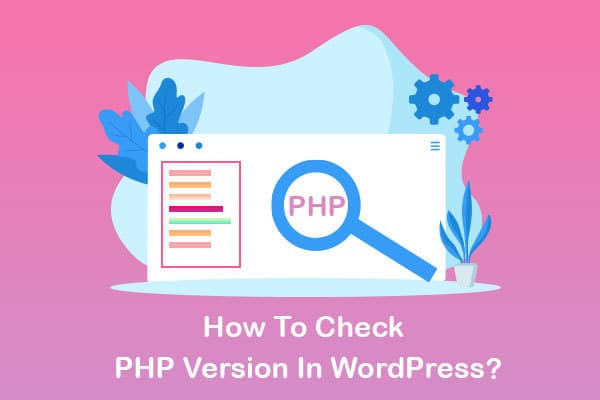
Use the below methods to check the current PHP version of your site and change the PHP version in WordPress.
1- Using cPanel
Step 1: Visit the hosting account using cPanel credentials.Step 2: Next, find the section named “Software.” This is where all the software relates features are placed.
Step 3: Now, see the “Select PHP Version” icon.
Step 4: Click on the icon. Upon clicking, the page will get redirected to the next page to find the current PHP version.
If the information is not available, or you cannot find the Php version tab, move to the next suggestion to check the PHP version using custom build plugins.
If you are a beginner, read about how to use cpanel to upload website
2- Using a WordPress Plugin
Step 1: Go to the plugin section in your WordPress dashboard panel. Add a new plugin called “Display PHP Version.” It is a simple plugin that shows the current WordPress version.Step 2: After you install and activate the plugin. Visit dashboard > Home > At a glance.
Step 3: This page would have PHP version details.
Once you learn how to update the WordPress PHP version, take a backup before performing the upgrade.
If you are interested to know the cost of cloud computing , this guide can help you!
Conclusion
Now you very well know how to update PHP in WordPress; by getting knowledge about all the know-how, you are all set to go straight to your control panel and grab the latest PHP version for your WordPress websites. For more information, check this post out!