What Is bbpress; bbpress Features and How To Use It?
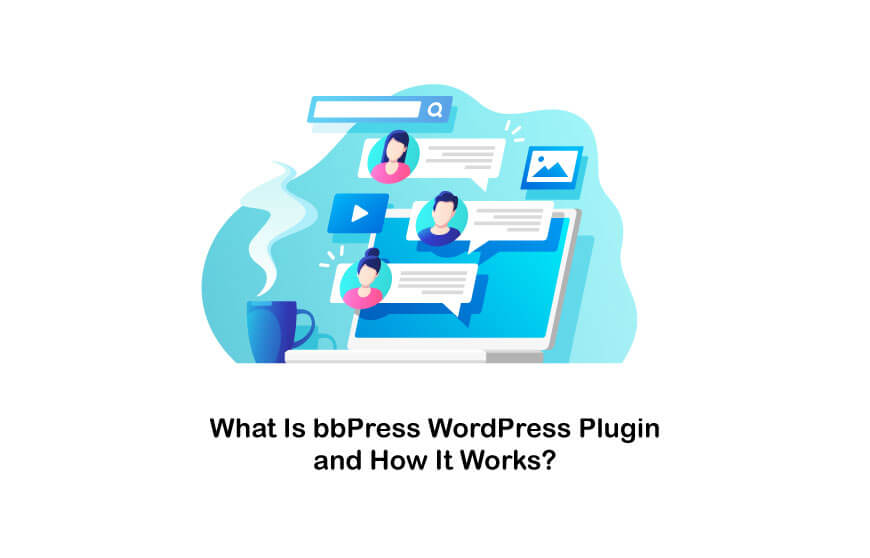
Many people know the forums, but they may know them as boards with messages or discussion boards. Platforms encourage users to connect, discuss site-relevant topics, and share tips. There are several ways to add forums to your website. bbPress is one of the best solutions which helps you add a forum to your WordPress website. In this article about the bbPress tutorial, we will cover what the bbPress WordPress plugin is and how it works.
There is much to cover. So, let’s dive in!
What Is bbPress Plugin?

bbPress is a free, open-source WordPress platform software for forums. It can be installed on a WordPress site as one WordPress plugin. bbpress tutorial was developed by Matt Mullenweg, the co-founder of WordPress, as he was frustrated with the forum management software that ran the official WordPress support forums and its limitations. Since then, a WordPress-based platform has been designed and developed. On December 28, 2004, new forum software was released as bbPress v0.7.2.
At first, bbPress was designed to be the standalone piece of software with its database table as it could make copies of the code and start independent development. bbpress features were remotely stable and functional, but as bugs were discovered in WordPress, they became much harder to maintain. On September 12, 2011, it was decided that bbPress 2.0 should shift from being a standalone piece of software to a plugin for WordPress.
If you are willing to learn how to create a forum in wordpress website, don’t miss this post!
What Is bbPress Used For?
bbPress can help you add a forum to WordPress, which will enable you to use many of WordPress’s native features. As your forum is a native part of your WordPress site, you can benefit from the WordPress user registration system and the vast selection of WordPress plugins available. Using a bbPress demo could also help understand the concept.
If you aim to find the best WordPress forum plugins, this article may help you!
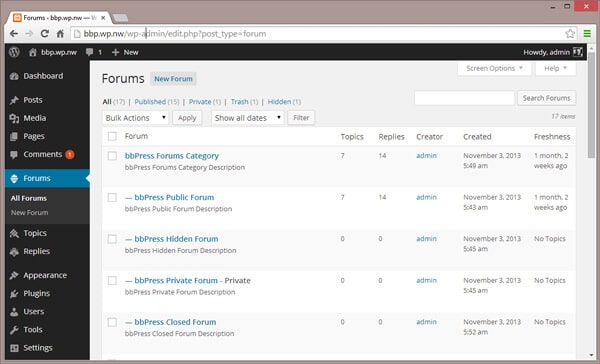
bbPress Features
- Customizable templates
- Fully integrated
- User-friendly interface
- Light-weighted
- Multi-site forums
- Easy setup
Why choose bbPress?
Since bbPress was developed by WordPress for WordPress, the main advantage of bbpress features is that it uses the core of your existing WordPress – adding a community to any WP blog or website is as simple as adding a plugin.
bbPress inherits your currently active theme styles (where it can) and works well with most default WordPress themes. This software is lightweight and fast compared to other popular open source community software, has customizable templates, and works with most WordPress standard themes.
Who uses bbPress?
You are an excellent company when choosing bbPress to strengthen your WordPress community. Some of the largest companies and organizations globally have used bbPress since launching the software, such as Dropbox. Mojo Themes.
Would you like to check out some of the other bbPress-sponsored forums before starting and creating your own social space or support desk? Take a look at some of the great emails that bbPress currently uses for meetings, support desks, client communities, etc.
Benefits of Using bbPress
- bbPress is a free app, and you wouldn’t have to pay a dime to use it.
- It is entirely open for all users, and you can download or modify all codes associated with this software with no limitation bothering you.
- bbPress is more like a community project, and many people could get involved in the process of operating it.
- Another advantage of the bbPress forum is that it needs a bit of code to run it, making it much faster and more secure than its rivals.
- More than 100 dedicated bbPress plugins could add functional features to your site.
- A well-run forum helps you generate traffic on general sites and gain a reputation in your industry.
- bbPress could work its magic the minute you install it, and when you decide to get rid of it, the deletion process will not harm your website at all.
Suggest you read our article about what is a weblog
How To Use bbpress?
If you want to use bbpress to run a forum in WordPress, you should first learn how to install it.
Requirements to Install bbPress Forum
If you already have a WordPress site where you would like to add a forum, you can skip the section. On the other side, if you just get started, read on. First, you will have to register for a hosting web account. This is where all of the files will be held for your online WordPress site.

If you aim to know about wordpress website security checklist , this post can help you!
How to Create a Forum With bbPress?
Step 1: How To Install bbPress Forum in WordPress?
One of the common questions that come to mind is how to use bbpress features? As mentioned above and earlier, the bbpress tutorial is a lightweight plugin designed to build a forum through WordPress plugins on an existing WordPress site or launch a new website. Integration is simple, and it can increase your website content significantly.
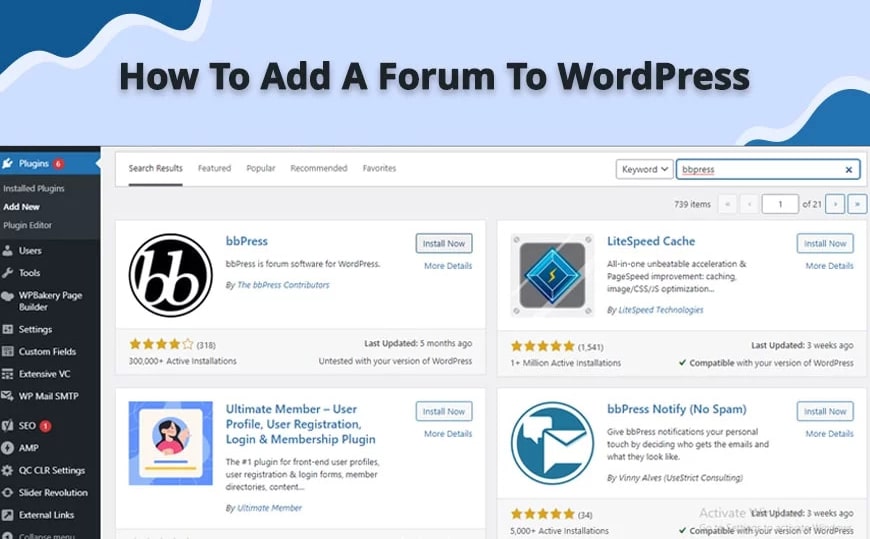
To learn how to add the bbPress forum to the page, follow these steps:
- navigate to the Plugins list
- Tap the “Add New” button and check for bbPress in the Folder.
- Select it and click “Install,”
- adding the plugin files to the WordPress code on the site.
- Turn on the plugin then by clicking “Activate” under its name.
If enabled, it is possible to configure the bbpress tutorial for general forum setups. The plugin incorporates three different types of posts: individual pages, subjects, and responses. Those are displayed in your WordPress dashboard’s sidebar menu. You can set up only one forum on the same WordPress domain or add multiple forums. You will handle all aspects of the forums you build from your WordPress Admin Dashboard. Options include customizing the URL of your website and how it shows threads and topics.
As well as its standard configuration options, bbPress also provides a range of shortcodes and bits of code that can be directly inserted into a website or post to add highly unique functionality. bbPress shortcodes can be copied directly from the bbPress codex and pasted into any WordPress page to monitor how the website shows forums, topics, and responses. Shortcodes also allow users to add elements on specified pages such as search forms, login and register screens, and view forum statistics.
The bbPress forum also comes with five widgets, which can be attached to any WordPress theme’s sidebar or footer. These include a list of title choices, forums and lists of most recent responses and subjects, and a login feature. The login widget features a simple signup form containing shortcodes for registering and missing passwords in WordPress.
Step 2: Create the Main Forum Page
Method 1: Creating a Parent Forum With the Help of bbPress
Method 2: Creating the Forum Index Page
If you are interested in what is blog?, don’t miss this post!
Step 3: Add the Forum to the Main Menu
Step 4: Creating Forum Topics
Step 5: User Registration
Step 6: Creating Lost Password Page
bbPress Forum Roles
1- Keymaster
2- Moderator
3- Participant
If you are interested in seo tools for ecommerce sites , don’t miss this post!
4- Spectator
5- Blocked
Things You Could Do With Bbpress
If you plan to build your online community or forum using bbPress, you may need to know about its capability.
Visibility Settings
You can set the visibility for each of your forums. A forum could be set as public where it’s open to the public eye, or it could be set as private where it is only visible to the registered users; it could be hidden so that only the key masters and moderators could see the forum.
Registration Settings
If you want users to register a post in your forum, you must determine whether the registration should be manual or automatic. It’s important to mention that automatic enrollment is much easier and faster for users, but it’ll give you less control over who is contributing and posting, leading to spam. Although manual registration requires a higher admin level, you’ll have complete control over the posting panel.
Access Setting
You can determine whether users need to be registered to use your forums or not; this way, you can control the registration process. You can choose the public viewing/ public posting, where anyone could view your website and leave a comment, or you could choose public viewing/ registered user posting; in this case, the public can view your website, but only the registered ones can post. The last option is private viewing/ registered user posting, where users should be registered if they want to view or post.
bbPress Plugins To Add Additional Functionality
Here are WordPress plugins available online as they come with unique features even a non-techy guy could work with.
bbPress Access
bbPress access is a type of WordPress plugin which enables you to restrict access to your forum page for some specific users. If you would not allow some users to access a page, you can redirect them to any page you want.
Pricing
bbPress Access pricing can charge up to $25 for general features and extended support up to 12 months; you will need to pay an extra $7.88. besides the basic version of this bbpress tutorial , you can pay $299 for a more featured package.
Smart bbPress verify
Smart bbPress verify is a WordPress bbPress plugin for people eager to sell their products as they can add a forum to ensure that the customers are required to enter a valid code to purchase their product.
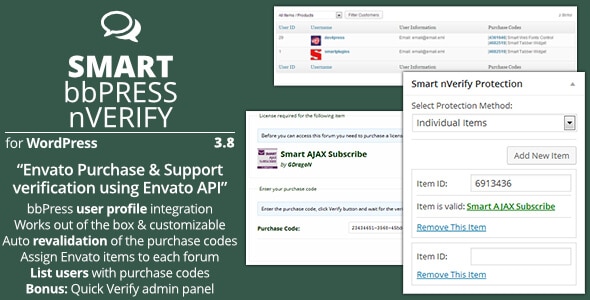
bbPress Activity Tracker
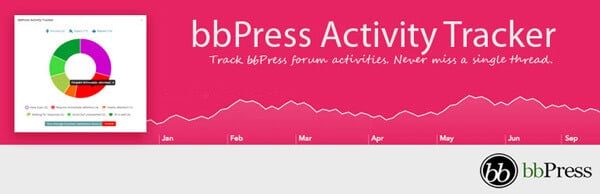
Pricing
This bbPress will cost you $18, and it’ll cover you for half a year. To use more features, you could purchase another package for $90.
bbPress Private Replies
bbPress Private Replies can help you manage the personal replies. This WordPress plugin enables users to mark their responses with a private tag which the admin could only see of that forum.
Pricing
This WordPress plugin does not charge you any money as you can download it from the WordPress.org site.
GD bbPress Attachments
This WordPress plugin is designed to help you add and manage attachments via the WordPress media library. Also, it is way too easy to use, and anyone could use it with no worries about lack of experience.
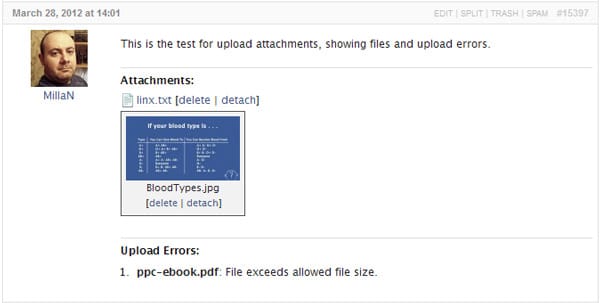
Do BuddyPress and bbPress Work Together?
There are similarities between BuddyPress and bbPress WordPress, but there are differences. BuddyPress is designed in a way to help you build a sort of “social network”. It enables your users to:
- Build public member profile with details
- Send private messages to other members
- Join groups
- Receive notifications

Yet BuddyPress is all about group building and networking, and bbPress WordPress is all about blogs and message boards. bbPress WordPress is relatively basic; on the other hand, BuddyPress is more affluent in functionality. You can use them independently of each other- provide a discussion forum with bbPress or a group that networks with BuddyPress. Or you have the option of installing both forums and communities on your WordPress site. This way, you can make your blog engaging.
bbPress Demo
If you want to take a quick look at bbPress and see how it works, an updated bbPress demo could give the needed information.
Before using the demo version, notice:
- You can not send or receive emails or upload any file on this demo
- Pay attention that demos are basic installs with no add-ons and content.
- Another interesting fact about this demo is that you can request your demo instance for a lifetime of 24 hours.
Conclusion
Forums will carry user engagement directly to your WordPress platform, giving users more personal chances of engaging with your brand than traditional social media provides. The feedback and questions raised in forums can also provide valuable marketing insights. The free bbPress forum plugin helps you convert your WordPress site into an engaging community with essential features and various choices for designing and customizing forums.
Showing advertising on your site can be a fantastic way to generate income if you have a website or blog, so we suggest you read our article about the best plugin for Adsense WordPress. We hope that the bbPress forum information mentioned above can successfully help you lunch your first forum!
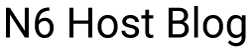


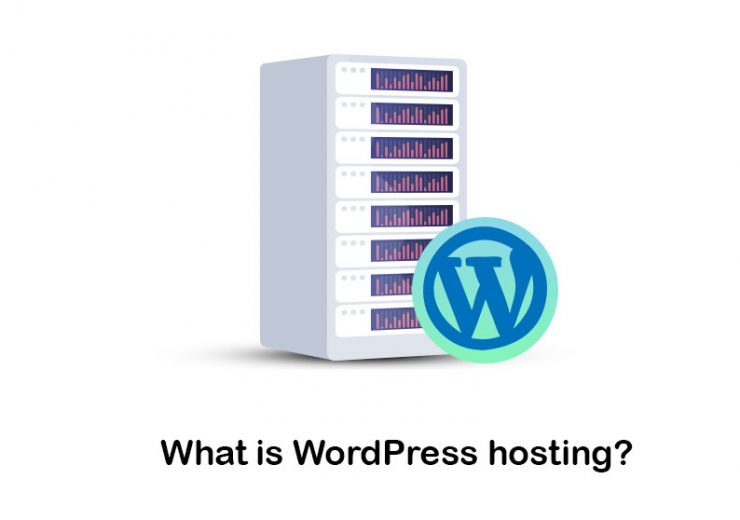
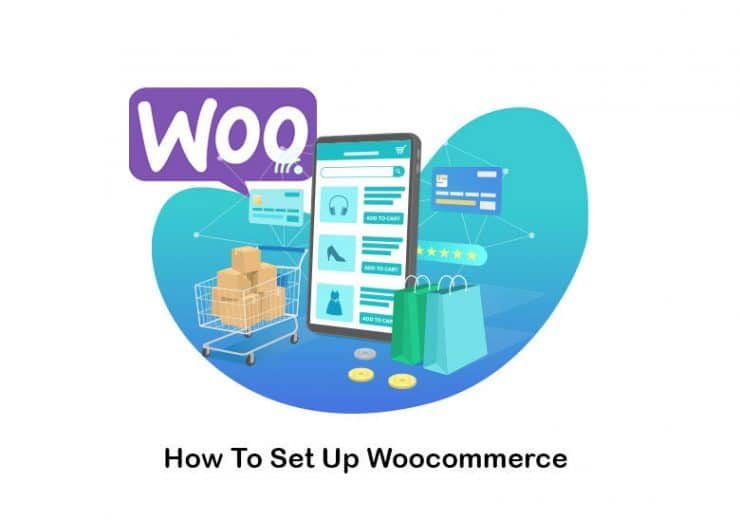
Thanks for the post, the article is covered all the details about what is bbpress used for
I read a lot about bbPress and BuddyPress but in this article I find a clear answer to what is bbpress in wordpress